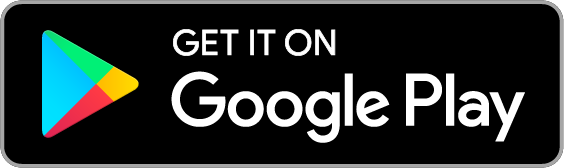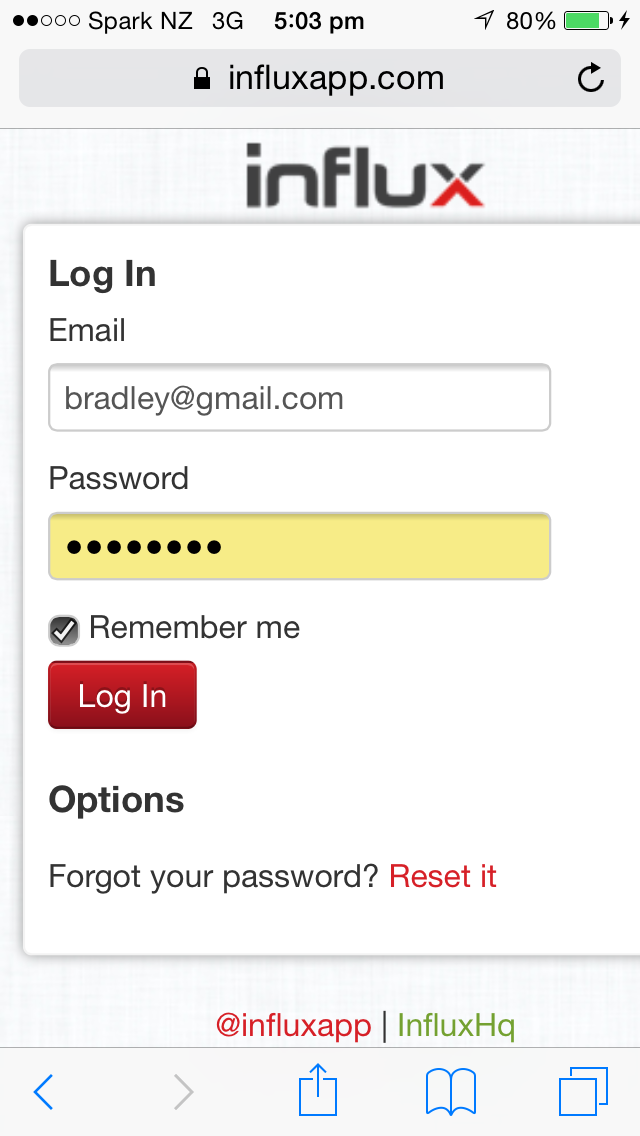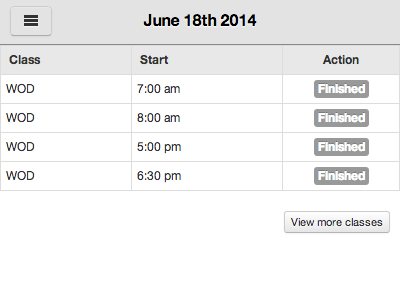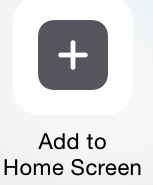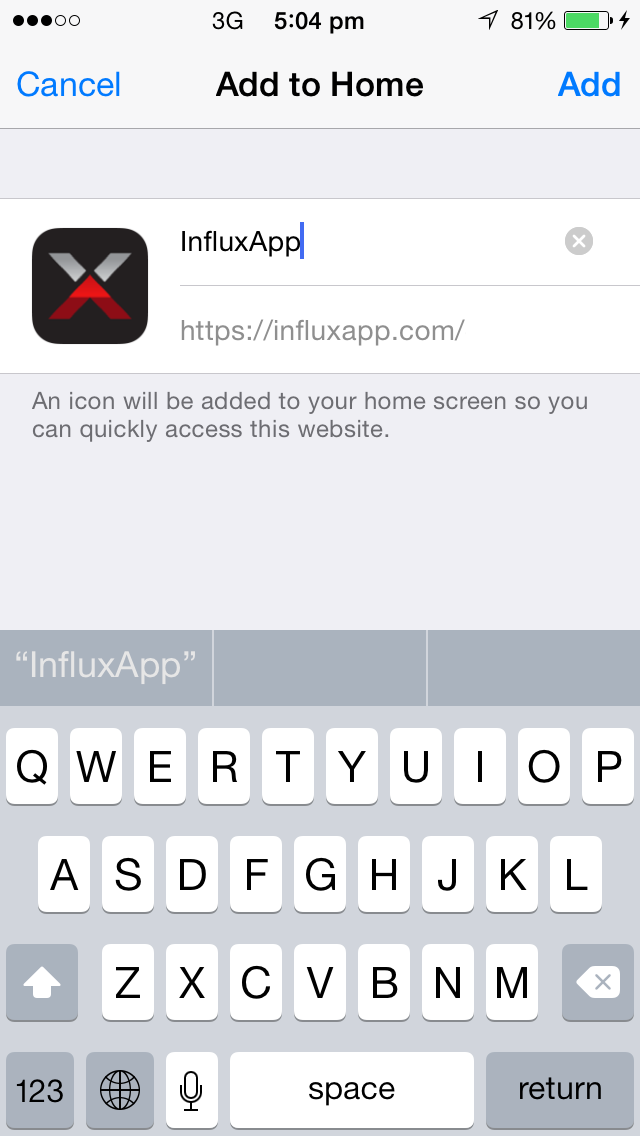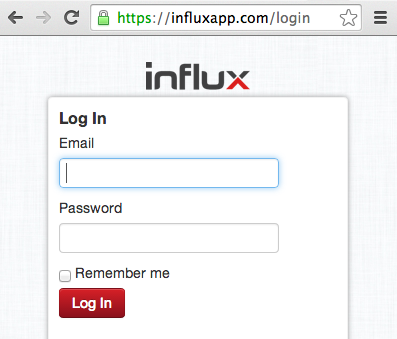InfluxApp on your smart phone
If you’d like a scroll down memory lane to the cutting edge in 2014 keep reading…
After you have been sent an invite by your club to use InfluxApp, you can access it from any device connected to the internet: desktop, laptop, tablet or smart phone. Simply log in at https://influxapp.com
To save InfluxApp to the homescreen of your smart phone, follow the instructions below. Note: these will also work for many tablet devices.
iPhone
**In the default Safari browser, go to http://influxapp.com and enter your email address and password. Select the ‘remember me’ check box so you don’t have to log in each time.
Next select the menu in the top left, and go to ‘classes’ - this is where you can book classes (for a time period ahead specified by the club owners/mangers).
This is the primary page you will want to start on, so now tap the box with an arrow pointing upwards (just above the home button)
And then select ‘add to homescreen’:
You will then be prompted to name what the icon will be called on your iPhone. Select an appropriate name, and then click ‘add’. The icon will now appear as an app on your homescreen.
Android
Go to http://influxApp.com and log in using your e-mail and password previously set.
Once you enter your details, you will arrive at the class schedule:
Now all you have to do is save this to your home screen.
There is a drop down menu option to the right of the URL (web address near the top of the screen). From this menu select ‘Add to home screen’. An Influx icon (X) will now appear on the home screen of the phone.
Please note that each browser version may have its own way of saving to your homescreen. For some browsers, select the menu button, then ‘add to homescreen’.